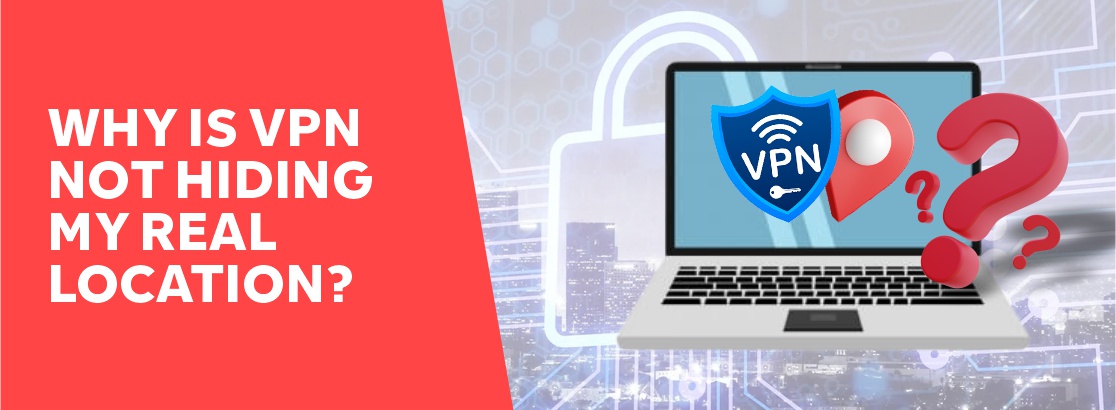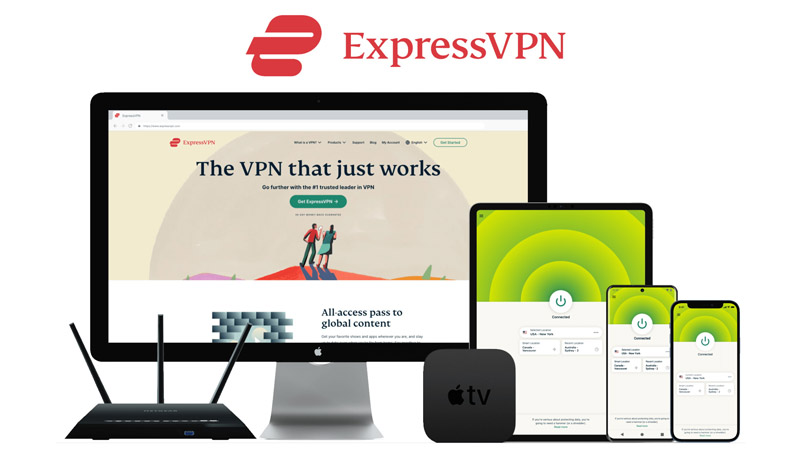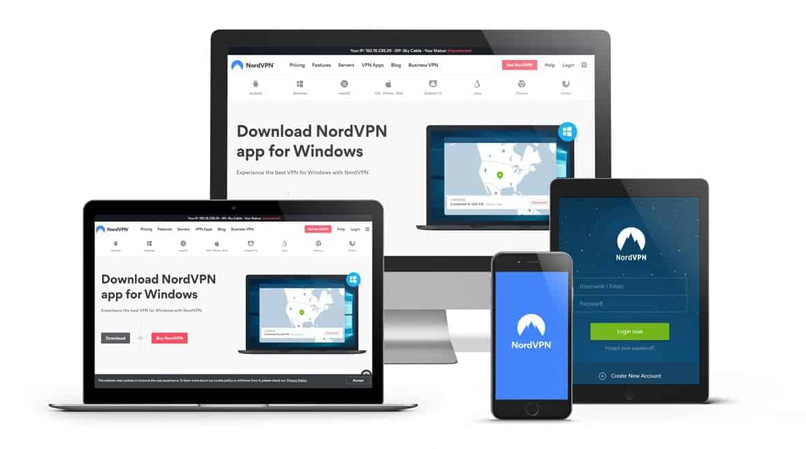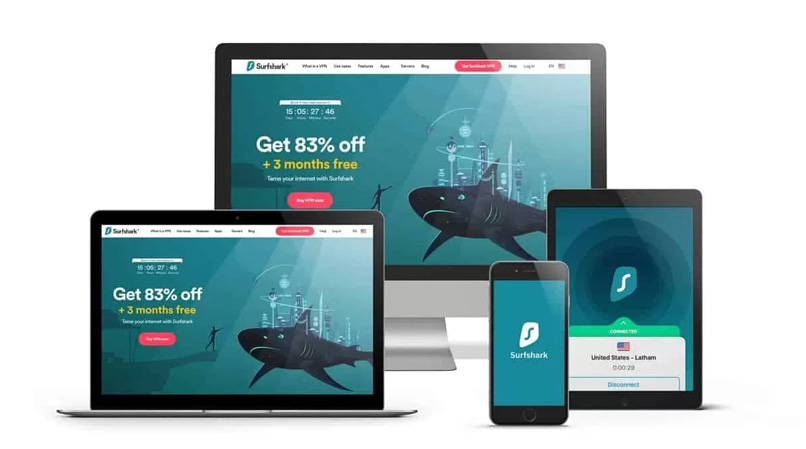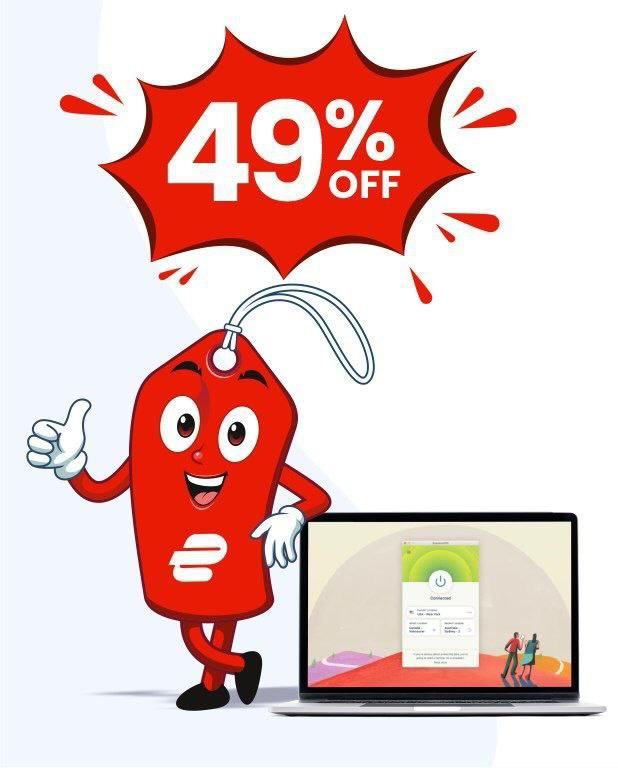Over last few years, using a virtual private network (VPN) has become a popular choice for people to enhance the security and privacy of their online activities and traffic.
Though VPNs appear simple to use, there are some issues that may arise. For example, if you connect to a Canadian server while your original IP address and location are in the US, you might notice that the VPN is not changing your real location.
In this article, I am going to discuss why your VPN fails to change your IP location and some Internet options to help you fix these location issues.
In a Hurry? Here Are the 5 Best VPNs to Hide Your Location
Why Is VPN Not Hiding Your Location?
Well, there can be a few reasons why your VPN server is not able to hide your actual IP address. Below are the three main reasons for your IP leaks:
IPv4 and IP v6 Leaks
Your ISP assigns two different types of IP versions to you (IPv4 and IPv6). A VPN ideally uses IPv4 and blocks IPv6 addresses. If your VPN connection is interrupted, these IP addresses may get leaked, exposing your real IP address and location.
DNS Leak
Domain Name System (DNS) is used to translate domain names to IP addresses so you can access your requested website. If your VPN client isn’t configured properly, DNS leaks can reveal what websites you have visited to your ISP, thereby exposing your real location.
WebRTC Leak
The websites that you visit send cookies (not the yummy kind) to your device through a VPN tunnel to track you. They also use browser fingerprinting to identify your approximate location. The browser HTML geolocation API can also expose your location to the websites that you visit using your GPS location.
VPN Not Changing Location: Possible Fixes
Below are some of the fixes that you can use to make your VPN IP-leakproof.
Test for IP Leaks
If the website that you are accessing sees your real location even when you are connected to a different server location through a VPN app, then it’s time to test for IP leaks. You can do a geolocation test on a free site like BrowserLeaks.com. This tests for possible IP leaks, DNS leaks, WebRTC leaks, and others.
If you do find a leak, below are remedies:
 In your VPN app, make sure the Kill Switch is enabled.
In your VPN app, make sure the Kill Switch is enabled.
 Install your VPN’s browser extension and disable WebRTC setting.
Install your VPN’s browser extension and disable WebRTC setting.
 Use the extension uBlock Origin to block WebRTC consistently at every browsing session.
Use the extension uBlock Origin to block WebRTC consistently at every browsing session.
If none of these remedies work, try changing your VPN to a reliable VPN provider such as ExpressVPN or NordVPN.
Cut-off Tracking Cookies
Cookies are small data blocks used by several websites to track the location of their users that are sent over an encrypted tunnel that even a premium VPN cannot block.
To get rid of these cookies
- Log out from the website that you are accessing
- Clear your browser history (both cache and cookies)
- Close the browser and then open it again
- Visit the website
Ideally, you should do this after every browsing session. You can also use a browser add-on like Cookie AutoDelete to automate this process.
Disable geolocation API
If you grant location access to a website, it easily picks up your real location. Many browsers use something called a browser geolocation API to track your real location even if you use a VPN. A combination of the below-mentioned methods are used to reveal your location:
 GPS
GPS
 Available WiFi networks
Available WiFi networks
 GSM/CDMA cell IDs
GSM/CDMA cell IDs
 IP address
IP address
The remote VPN server to which you are connected takes care of the IP leaks but you still need to disable geolocation on your browser to maintain your online privacy. Based on your browser, you can follow the process given below to disable browser geolocation:
Firefox
- In your URL bar, type about:config.
- In the search bar, type enabled
- Disable Location-Aware Browsing by double clicking on the geo.enabled preference
Google Chrome
- Open the Chrome Menu by clicking on the three dots in the top-right corner.
- Click on Settings, and then Advanced.
- Under Privacy and Security, open Site Settings.
- Click Location services and change it to “Blocked.”
Safari
- Open the Apple Menu and click on System Preferences
- In the next window, click Security and Privacy
- Then click on Privacy.
- In the lower-left corner, you can see a padlock icon. If it’s locked, unlock it by clicking on it and entering your Admin name.
- Click on Location services.
- Uncheck Safari.
Opera
- In the URL bar, type “about:config”
- In the Preferences Editor, expand the Geolocation section and uncheck it.
Microsoft Edge
- Click on the Windows button on the keyboard and open Settings.
- In the Privacy tab, under Location, toggle it Off.
Try a Different VPN Server
Many times, it’s not that your VPN or browser is leaking your IP address, but some sites simply know that the IP address that you are using belongs to a VPN address range and is blacklisted.
For example, many streaming services, like Netflix, blacklist certain IPs because they know that these belong to a VPN.
In such a case, you can try using a different IP address by changing to a different VPN server in the same region. Usually, within a few trials, you’ll be able to achieve a new IP address that your streaming platform doesn’t blacklist.
However, if not, it’s time you should change your VPN service provider. Some VPNs, such as ExpressVPN and NordVPN, give you an obfuscation setting that can hide your VPN usage completely.
Change your GPS Location
This one helps mainly those who use VPN on their smartphones and gives permissions to apps like Google maps to access locations. In such a case, a regular VPN won’t be able to help you as these apps use your GPS location to track you instead of your IP address.
There are certain VPNs, like Surfshark, that include a feature in their mobile apps to change your GPS location. Though the VPN features this facility only for Android users, for now, it is surely a game changer in the market.
Always use HTTPS websites
Ideally, you should always be browsing the web only on the HTTPS version of every website that you visit. HTTP connections are infamous for leaking your IP address and such leaks won’t be detected even in the IP leak tests.
You can install the HTTPS Everywhere browser add-on that forces your browser to load only the HTTPS version of a website and if it doesn’t have one, it comes up with an error page.
3 Best and Most Reliable VPNs That Hide Your Real IP Address and Location
Below are the 3 most reliable VPN providers that can be used to hide your location information.
1. ExpressVPN
One of the fastest and the most secure VPN is ExpressVPN, which offers a large server network to let you enjoy your browsing securely. With numerous security and privacy features, that are easy to configure, ExpressVPN is my first choice to change location to any country from a list of about a hundred different regions in the world.
- Provides excellent security and privacy
- Over 3,000 servers spanning more than 94 countries
- An extremely fast VPN service provider
- 5 simultaneous connections allowed
- User-friendly VPN
- 30-day money-back guarantee
- More expensive
2. NordVPN
NordVPN is another extremely secure VPN that offers a double VPN option to provide a double layer of security and obfuscated servers that hide your VPN usage from the internet. This very feature makes it impossible to identify by any website, such as Netflix, that you are using a VPN.
- Great security and online privacy
- More than 5,500 servers spanning 60+ countries
- Fast speeds
- 6 simultaneous connections allowed
- Cheaper than ExpressVPN
- 30-day money-back guarantee
- Desktop apps are slower
3. Surfshark
Surfshark gives both ExpressVPN and NordVPN a run for their money when it comes to affordability and device allowance. This VPN offers some of the best servers spread throughout over 100 countries globally.
- High-grade security and privacy
- 3,200+ servers in over 95 countries
- Unlimited connections simultaneously
- The cheapest VPN on the list
- 30-day money-back guarantee
- Not as fast
- Buffering issues
Will a Free VPN Hide My Location?
Sadly, free VPNs are simply not reliable when it comes to troubleshooting location issues.
Instead of risking your online privacy by using an ineffective free VPN, use a reputable VPN that will do the job well. All of the VPNs on our list offer a money-back guarantee, so you have nothing to lose!
FAQs
You should be able to do this simply by connecting to a VPN server in a remote location. If this doesn’t work, follow the steps above to fix your IP leak or other issue.
A few reasons why your location is still visible on the Internet are cookies, GPS, IP leaks, browsing on the HTTP version of a site, or a disabled Kill Switch.
Try using basic methods like restarting your device, updating the VPN app, or changing your VPN server. If none of this works, check for possible IP leaks, tracking cookies, or browser geolocation issues.
Conclusion
If you are having trouble hiding your location when using a VPN or accessing restricted content, use one of the reliable VPNs on our list, like ExpressVPN. If these VPNs are still giving you trouble, simply follow the steps to troubleshoot these issues, or contact your VPN’s live chat support team for help.