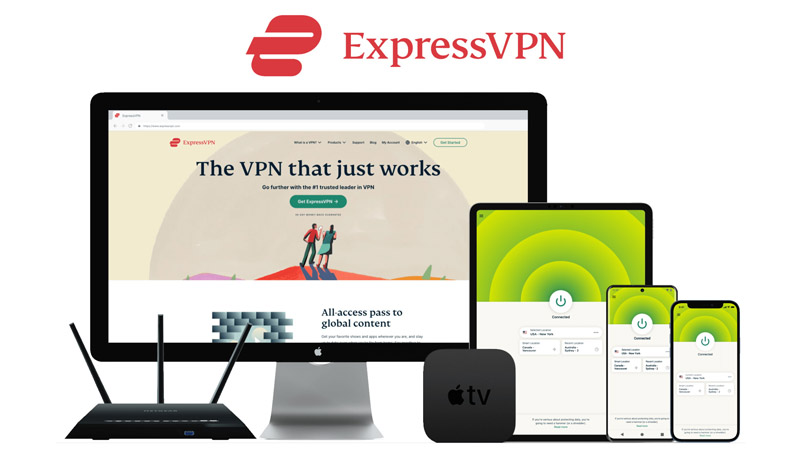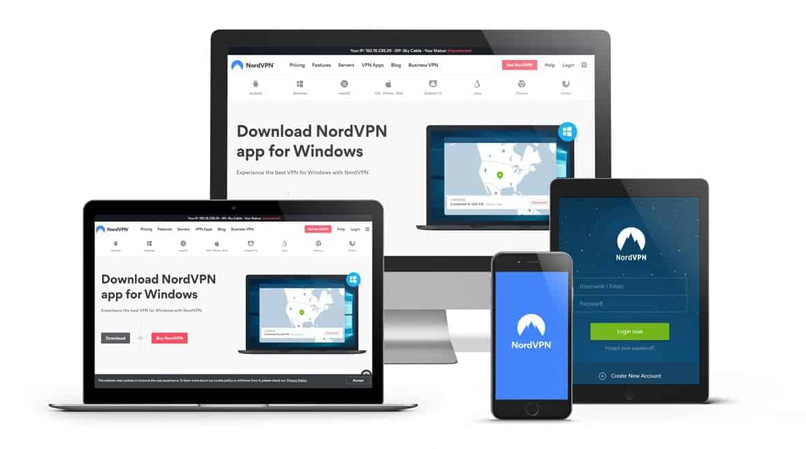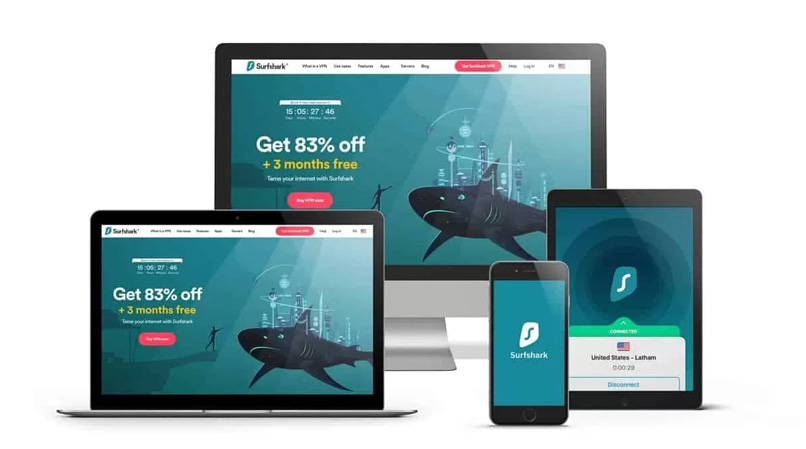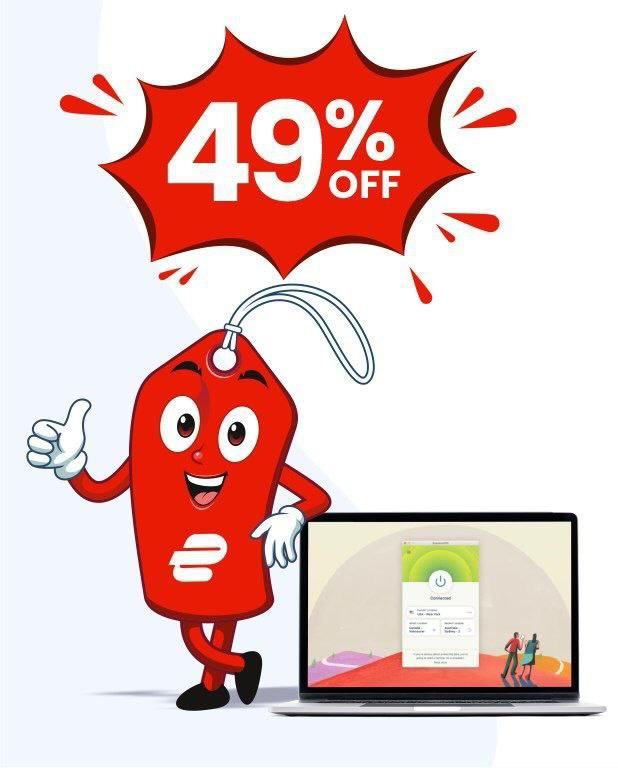Are you looking to install Hulu on Firestick?
Hulu is a top streaming service with over 41 million subscribers tuning in to catch the most popular movies and TV shows in 2024.
If you are looking to install Hulu on Firestick, that’s no problem! We are going to walk you through the process to help you get the Hulu app installed on your Amazon Fire Stick device in no time.
How to Install Hulu on Firestick
If you are looking to install Hulu on Firestick, there are two simple ways to do this:
Method 1: Get Hulu on your FireStick with Amazon Store
- Visit your Amazon Firestick Home screen.
- Go to the search icon in menu.
- Type Hulu to find Hulu app icon.
- When you find Hulu, click the Download button.
- After the Hulu app has downloaded, choose Open. (You will see an error message if not in the US.)
- If you see an error message, close the Hulu app.
- Download and install a VPN app. We recommend ExpressVPN.
- Connect to a VPN server in the US.
- Open Hulu app and choose to Log in with your Hulu account or Start free trial.
- Watch Hulu on Firestick!
Method 2: Get Hulu FireStick APK
- Visit Amazon Firestick Home.
- Type Downloader into search tab.
- Choose the top one of the search results.
- Open/click the app.
- Copy this URL https://m.apkpure.com/hulu-stream-new-tv-shows-movies-series/com.hulu.plus/download?from=details and then paste it into your search box.
- Download this APK file, install it, and choose Done.
- After you’ve installed this APK, Click Delete twice on the dialogue box.
- Click the Home Button on Firestick remote control and hold for 5 secs.
- Choose Apps to go to Apps section.
- Select Hulu FireStick app.
- Sign in to access Hulu.
Why You Need a VPN to Watch Hulu on Amazon Firestick
Because content distribution regulations vary from country to country, one country may have the right to access certain shows and movies while another is completely restricted from access.
Access to Hulu is restricted to users within the United States. Anyone trying to visit the Hulu website or use the Hulu app from outside the United States will only get access to a very annoying geographic error message.
Even the ever-popular streaming giant, Netflix, geo-restricts access to its movies and TV shows, showing different content to viewers in different regions based on content licensing.
Using a VPN, you can hide your actual location and IP address from Hulu, Netflix, or any other streaming site and connect to a VPN server in a permitted streaming location. If you connect to a VPN server in the US, you can then use the Hulu app from anywhere in the world on any device, including Amazon FireStick.
3 Best VPNs to Watch Hulu on Amazon Firestick
1. ExpressVPN
ExpressVPN is our go-to VPN when we want to watch Hulu on Firestick from anywhere. All you have to do is connect to one of ExpressVPN’s US servers and you can start streaming in no time.
ExpressVPN has one of the broadest server networks, with more than 3,000 servers spanning over 94 countries around the world, making it easy also to unblock other popular geo-restricted streaming services, like Netflix or BBC iPlayer.
ExpressVPN is compatible with MacOS, iOS, Windows, Android, Linux, Smart TVs, Amazon Fire Stick, Apple TV, and pretty much any device you could think of using.
After you install Hulu on Firestick using ExpressVPN, you can be sure that you will be able to stream Hulu with the fastest, smoothest Internet connection, so you can watch Brooklyn Nine-Nine, The Handmaid‘s Tale, or any shows or movies that Hulu offers, with absolutely no buffering or interruptions.
You can easily find and download ExpressVPN from the Amazon app store in seconds, and with ExpressVPN’s 30-day money-back guarantee, you have nothing to lose by trying it out today.
- Fastest speeds
- Broad server network
- Plenty of US servers
- 5 device connections
- 30-day money-back guarantee
- 24/7 live chat support
- More expensive than competitors
2. NordVPN
NordVPN has over 5,200 servers in more than 60 countries around the globe. In the United States, NordVPN has over 1,970 servers, making it easy to find a server able to unblock Hulu from anywhere on your Amazon FireStick.
If you are looking for one of the best VPNs to watch Disney Plus, Netflix, HBO Max, or any other blocked streaming service, NordVPN is the one for you. With NordVPN, you will be able to access your Hulu subscription, even if you are outside of the US, with great speed and no buffering.
If you are looking to use more than one device under one roof, you can download your VPN apps on multiple devices at once and use up to 6 devices on a single NordVPN account, so you can stream Hulu while your spouse streams a blocked Netflix movie at the same time.
- Large number of US servers
- 6 device connections
- 30-day money-back guarantee
- 24/7 live chat support
- Can be slower with advanced security
3. Surfshark
Surfshark has over 3,200 servers located in more than 65 countries around the world, including in the US. In the US, Surfshark has over 500 servers spread around the country.
If you are looking for a VPN app that you can access on a tight budget, Surfshark is a great option. Surfshark costs only $2.49 per month and will allow you to access your Hulu subscription alongside anyone else who wants to use the VPN in your household, offering unlimited simultaneous device connections on a single account.
The reason why Surfshark is only #3 on our list is that, while it is a great VPN, it is not as consistently able to unblock content as the top two VPNs, and you will experience some buffering and interruptions even if you are able to unblock and start streaming Hulu after trying a few different US servers.
- Affordable price
- Unlimited device connections
- 30-day money-back guarantee
- 24/7 live chat support
- Some servers less reliable
- Not as fast as top 2 VPNs
Can I Use a Free VPN to Watch Hulu on Amazon Firestick?
We do not recommend using a free VPN to access the Hulu app on your Amazon Firestick, or any other device.
While it may sound tempting to use a free VPN app, these are almost always ineffective at getting past Hulu’s geographic blocks to access your movies and shows. On top of this, free VPNs can actually put users at risk for cyberattacks because they lack the security and privacy features that reputable VPNs, like ExpressVPN, offer.
To save yourself the time and potential damage of using a free VPN app that could make you and your information vulnerable online, we would recommend going with a reputable, paid VPN app, like ExpressVPN.
Hulu Amazon Firestick Pricing Packages
While there are different packages for Hulu that come with different prices, the cost will not change if you are using Hulu on FireStick or another device or platform.
Here are the Hulu Base plans:
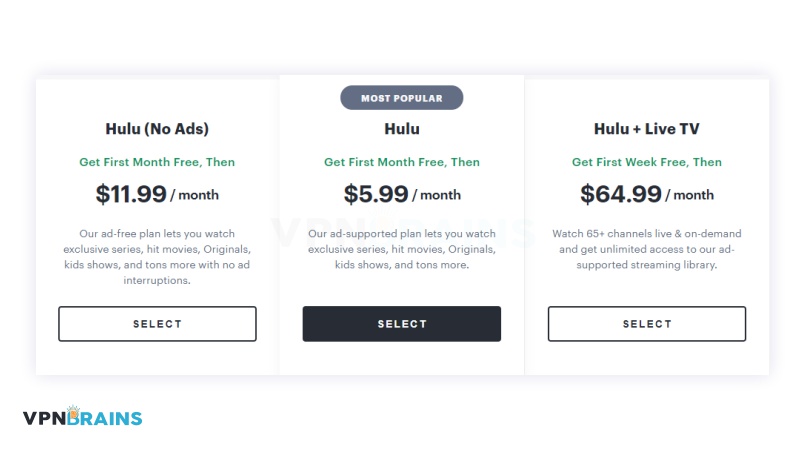
1. Hulu Basic: $5.99/month
The Hulu Basic plan is the most affordable Hulu plan, but it does come with ads that interrupt your streaming, so be aware of this nuisance when signing up.
2. Hulu (No Ads): $11.99/month
If you want to remove ads that interrupt your shows, the next step up is the Hulu No Ads plan. This plan is the same as the Basic Hulu option, except for the lack of ads.
3. Hulu + Live TV: $64.99/month
If you want to have access to over 65 live TV channels, Hulu + Live TV is the best plan for you. This option lets you watch and record live TV but it won’t let you download content, and it does come with ads.
Bundle & Save Hulu Plans:
1. Hulu (With Ads): $13.99/month
This plan lets you bundle Disney+, ESPN+, and Hulu with its ad-supported programming.
2. Hulu (No Ads): $19.99/month
This plan lets you access ESPN+ and Disney + with no ads.
3. Hulu (No Ads) + Live TV: $72.99/month
This option allows you to access Live TV with Hulu, but without the annoying ads that come with the Ads plan. It also lets you download and watch movies at a later time.
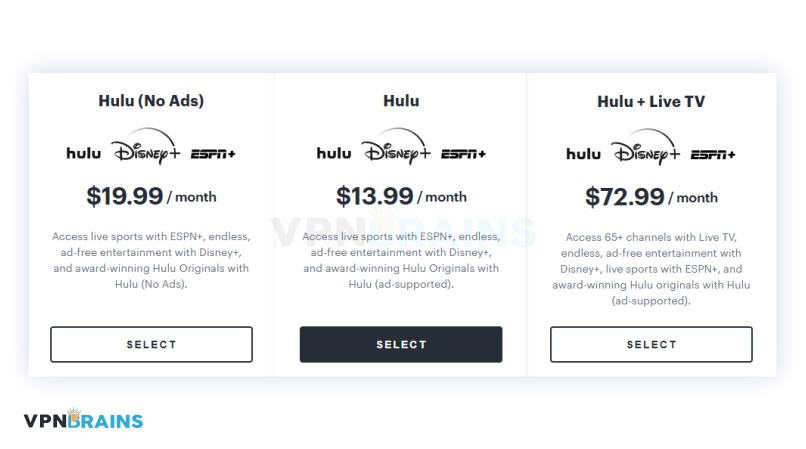
How to Watch Hulu+ Live TV on Firestick
If you want to access Hulu on Amazon Firestick, all you have to do is subscribe to one of the Hulu + Live TV options (with or without ads). This subscription will give you up to 50 hours of DVR storage available and more than 65 channels available to access live sports, entertainment, news, and more. You can use all these features on up to 2 screens at once, and you can try this for a week with a free trial and cancel anytime.
Can I Watch Hulu+ Live TV Using Older Firestick Models?
Unfortunately, you can’t watch Hulu + Live TV on some older Fire TV stick models, which simply don’t support Hulu. Here is a list of the acceptable Fire TV devices (latest version) that work with Hulu + Live TV and some that are not.
Fire TV Devices compatible with Hulu
 Amazon Fire TV stick 4K
Amazon Fire TV stick 4K
 Amazon Fire TV Recast
Amazon Fire TV Recast
 Amazon Fire TV Cube
Amazon Fire TV Cube
Devices Not Compatible with Fire TV
 Kindle Fire HDX 8.9 and 8.9 WAN (2013)
Kindle Fire HDX 8.9 and 8.9 WAN (2013)
 Kindle Fire HDX WAN (2013)
Kindle Fire HDX WAN (2013)
 Fire HDX 8.9 and 8.9 WAN (2014)
Fire HDX 8.9 and 8.9 WAN (2014)
 Fire HD 6 (2014)
Fire HD 6 (2014)
 Fire HD 7 (2014)
Fire HD 7 (2014)
 Fire (2015)
Fire (2015)
 Fire 7 (2017)
Fire 7 (2017)
 Fire HD 8 (2017)
Fire HD 8 (2017)
 Fire HD 8 (2015, 2016, 2017)
Fire HD 8 (2015, 2016, 2017)
 Fire HD 10 (2015 and 2017)
Fire HD 10 (2015 and 2017)
Known Amazon Firestick Errors & How to Fix Them
While, generally speaking, Hulu works well with Amazon Firestick, there are a couple of errors you may encounter:
Amazon Firestick Buffering:
When using Hulu on Firestick, you may experience some stuttering or buffering. Here is an easy way to solve these issues:
- Turn off your Amazon Fire Stick, wait a minute, and turn it back on.
- Uninstall your Hulu app.
- Turn off Amazon Fire TV Stick device once Hulu is uninstalled.
- Turn Firestick on and install Hulu on Firestick once more.
Error Loading Hulu:
If the Hulu app isn’t loading properly, try these steps to fix the problem:
- In your Settings menu, choose Applications > Hulu.
- Choose Clear Data or Clear Cache.
- Restart FireSick and reopen the Hulu app.
- Try to play your Hulu content.
- Repeat installation process if problem is not fixed.
FAQs
After choosing Hulu on the Amazon App Store, you can choose to which Amazon device, such as Firestick, you want to deliver the app.
Conclusion: Start Streaming Hulu on Firestick
If you are looking to install and access Hulu on your Amazon Firestick, you will need to use a reputable VPN, like ExpressVPN. You can easily download the ExpressVPN app to your device and start streaming your favorite Hulu shows and movies in no time.